Getting Started with Strangeworks
Signup
If you're an Enterprise customer, we've already created an organization workspace and a Strangeworks account for each member of your team. Please check your email for instructions on activating your account and accessing your workspace.
Quick tip: You and your team will run jobs and access resources for compute and managed applications in your organization's workspace. A personal workspace will also be automatically created with your new account. This is for personal use only and will not have activated resources.
Strangeworks Portal
The Strangeworks Portal is your gateway to the world of quantum computing. It serves as a central hub where you can access a wide range of quantum computing resources, tools, and services.
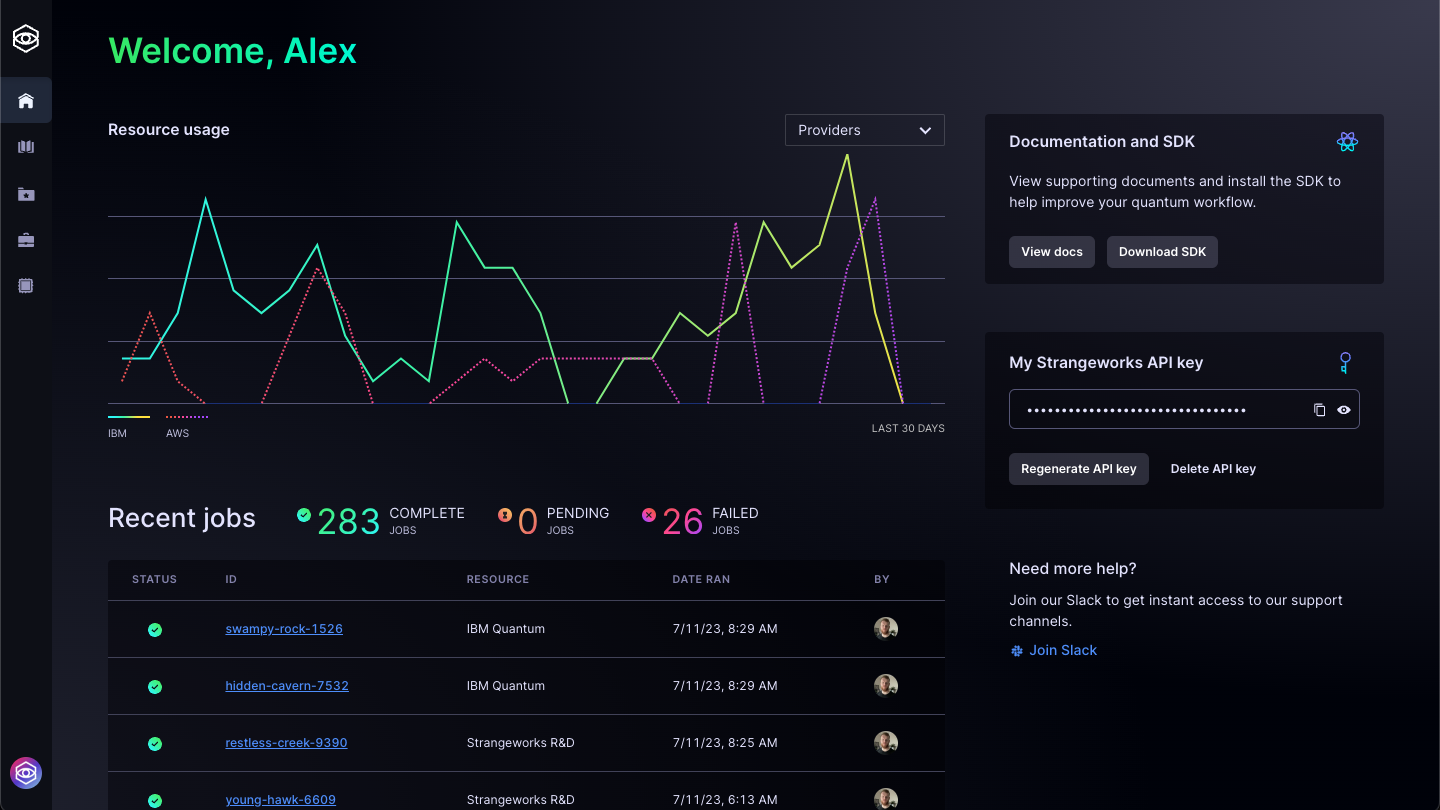
The portal is designed to make quantum computing more accessible, enabling you to run computations, manage your jobs, and collaborate with others in a user-friendly environment. Whether you're a seasoned quantum computing professional or just starting out in the field, the Strangeworks Portal provides you with the tools and resources you need to advance your quantum computing projects.
Learn more about how the portal works →
Dashboard
To set up your local environment to use the Strangeworks platform and run your first job, refer to the following items. All of these are located on the dashboard in your organization's workspace or within these docs.
- 1Download the Strangeworks SDK
- 2Connect to the Strangworks platform via your unique Strangeworks API key on the dashboard

Resource Activation
As an Enterprise customer, we have already activated compute provider and managed application resources based on your organization's needs. If you would like to activate additional resources, follow the instructions below.
- 1 In the Product Catalog, navigate to an activated compute provider
- 2Click the "Add Resource" button, accept any terms and conditions if applicable, and activate another resource
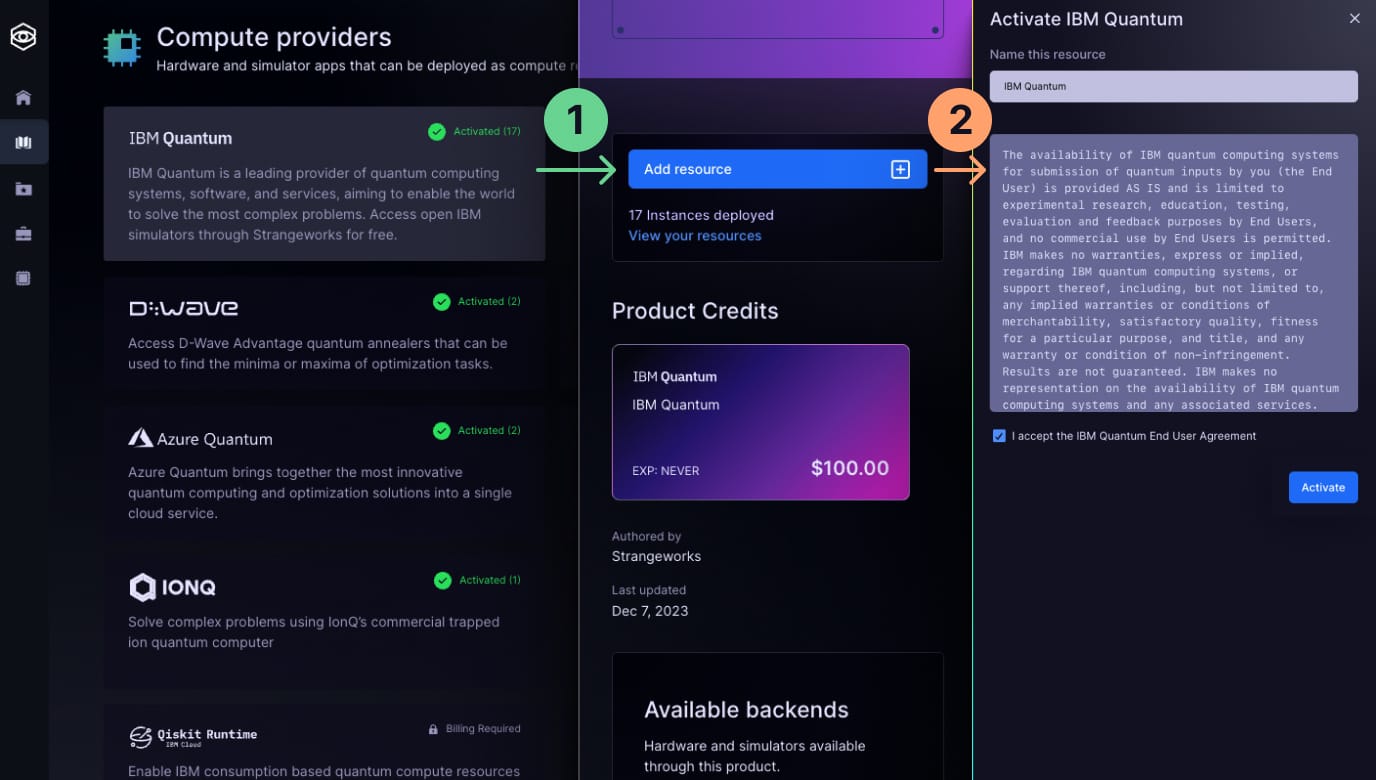
Authentication
To begin running jobs on the Strangeworks platform, you may need to enable additional resource extensions. Below we provide instructions for installing and running a test job for Qiskit and AWS Braket to ensure your notebook is configured correctly for future jobs.
- 1Download the Strangeworks SDK
- 2Read the installation instructions for the required Python version and for setting up virtual environments
- 3Pip install the Strangeworks SDK
- 4Locate your Strangeworks API key on your workspace dashboard and copy the key
- 5Follow the instructions to authenticate with the Strangeworks API using your API key
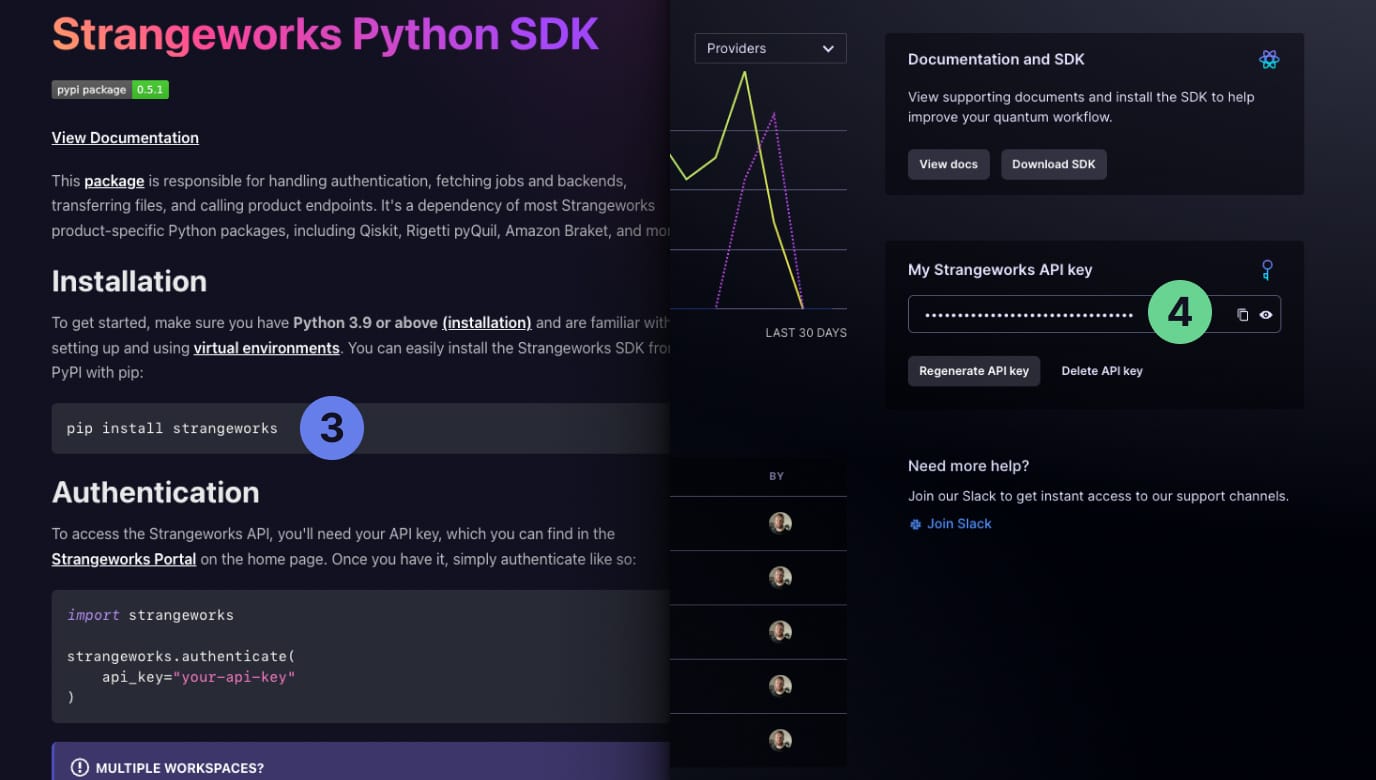
Quick tip: You will replace the
api_keywith your unique API key. If you begin experiencing Python execution errors while accessing the Strangeworks platform, check that the API key is accurate in your notebook and you have the required Python version installed.
Strangeworks SDK
The Strangeworks Software Development Kit (SDK) serves as the underlying backbone for the management and execution of experimental projects in Python and other languages. It provides the essential tools and interfaces to interact with the Strangeworks platform and its various features.
Learn how to install the SDK →
With the SDK, users can programmatically create, manage, and run experiments, manipulate datasets, and use the compute resources available on the Strangeworks platform. It enables developers to script their workflows, automate repetitive tasks, and integrate Strangeworks with their existing tools and systems.
Furthermore, the SDK supports a variety of quantum computing languages and frameworks, making it flexible and adaptable to different use cases and user preferences. This ensures a seamless user experience, bridging the gap between the high-level, user-friendly Strangeworks platform and the lower-level, technical aspects of quantum computing experimentation.